User Input 6.0
User actions such as clicking a link, pushing a button, and entering text raise DOM events. This page explains how to bind those events to component event handlers using the Angular event binding syntax.
Run the live example (view source).
Binding to user input events
You can use Angular event bindings to respond to any DOM event. Many DOM events are triggered by user input. Binding to these events provides a way to get input from the user.
To bind to a DOM event, surround the DOM event name in parentheses and assign a quoted template statement to it. The following example shows an event binding that implements a click handler:
<button (click)="onClickMe()">Click me!</button>
The (click) to the left of the equal sign identifies the button’s click event
as the target of the binding. The text in quotes to the right of the equals
sign is the template statement, which responds to the click event by calling
the component’s onClickMe() method.
When writing a binding, be aware of a template statement’s execution context. The identifiers in a template statement belong to a specific context object, usually the Angular component controlling the template. The example above shows a single line of HTML, but that HTML belongs to a larger component:
lib/src/click_me_component.dart (component)
@Component(
selector: 'click-me',
template: '''
<button (click)="onClickMe()">Click me!</button>
{{clickMessage}}
''',
)
class ClickMeComponent {
String clickMessage = '';
void onClickMe() => clickMessage = 'You are my hero!';
}When the user clicks the button, Angular calls the onClickMe() method from
ClickMeComponent.
Get user input from the $event object
DOM events carry a payload of information that may be useful to the component.
This section shows how to bind to the keyup events of an input box to get the
user’s input after each keystroke.
The following code listens for a keyup event, and passes the entire event
payload ($event) to the component event handler.
lib/src/keyup_components.dart (v1 template)
template: '''
<input (keyup)="onKey(\$event)">
<p>{{values}}</p>
''',Note:
Non-raw strings in
Dart files need a \ in front of the $. If the template is in an HTML
file, use $event instead of \$event.
When a user presses and releases a key, a keyup event occurs, and Angular
provides a corresponding DOM event object in the $event variable, which this
code passes as a parameter to the component’s onKey() method.
lib/src/keyup_components.dart (v1 class, untyped)
class KeyUp1Component {
String values = '';
void onKey(dynamic event) {
values += event.target.value + ' | ';
}
}The properties of an $event object vary depending on the type of DOM
event. For example, a mouse event includes different information than a input
box editing event.
All standard DOM Event objects have a target property, which is a
reference to the element that raised the event. In this case, target refers to
the <input> element, and event.target.value returns the
current contents of that element.
After each call, the onKey() method appends the input box value to the
component’s values property, followed by a separator character (|). The
template uses Angular interpolation
({{...}}) to display the values property.
Suppose the user enters the letters “abc”, and then backspaces to remove them one by one. Here’s what the UI displays:
a | ab | abc | ab | a | |
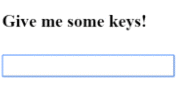
Alternatively, you can accumulate the individual keys themselves by
substituting event.key for event.target.value. In that case, the same user
input produces the following:
a | b | c | Backspace | Backspace | Backspace |
Type event
The example above declares the onKey() event parameter to be dynamic.
Although that simplifies the code a bit, using a more specific type can
reveal properties of the event object and prevent silly mistakes.
The following example rewrites the method with types:
lib/src/keyup_components.dart (v1 class)
class KeyUp1Component {
String values = '';
void onKey(KeyboardEvent event) {
InputElement el = event.target;
values += '${el.value} | ';
}
}Now event is declared as a KeyboardEvent, and event.target as an
InputElement — one of the element types that has a value property.
With these types, the onKey() method more clearly expresses what it expects
from the template and how it interprets the event.
Passing $event is a dubious practice
Typing the event object reveals a significant issue with passing the entire DOM event into the method: the component is closely tied to the template details. The component can’t extract data without using web APIs. That breaks the separation of concerns between the template (what the user sees) and the component (how the application processes user data).
The next section shows how to use template reference variables to address this problem.
Get user input from a template reference variable
There’s another way to get the user data: Angular template reference
variables provide direct access to an element from
within the template. To declare a template reference variable, precede an
identifier with a hash character (#).
The following example uses a template reference variable to implement a keystroke loopback in a simple template.
lib/src/loop_back_component.dart
@Component(
selector: 'loop-back',
template: '''
<input #box (keyup)="0">
<p>{{box.value}}</p>
''',
)
class LoopBackComponent {}The template reference variable named box, declared on the <input>
element, refers to the <input> element itself. The code uses the box
variable to get the input element’s value and display it with interpolation
between <p> tags.
The template is completely self contained. It doesn’t bind to the component, and the component does nothing.
Type something in the input box, and watch the display update with each keystroke.
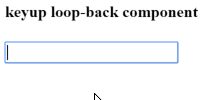
This won’t work at all unless you bind to an event.
Angular updates the bindings (and therefore the screen) only if the app does
something in response to asynchronous events, such as keystrokes. This
example binds keyup events to the number 0, the shortest template
statement possible. While the statement does nothing useful, it satisfies
Angular’s requirement so that Angular will update the screen.
It’s easier to get to the input box with the template reference variable than
to go through the $event object. Here’s a rewrite of the previous keyup
example that uses a template reference variable to get the user’s input.
lib/src/keyup_components.dart (v2)
@Component(
selector: 'key-up2',
template: '''
<input #box (keyup)="onKey(box.value)">
<p>{{values}}</p>
''',
)
class KeyUp2Component {
String values = '';
void onKey(value) => values += '$value | ';
}A nice aspect of this approach is that the component gets clean data values
from the view. It no longer requires knowledge of the $event and its
structure.
Key event filtering (with key.enter)
The (keyup) event handler hears every keystroke. Sometimes only the
Enter key matters, because it signals that the user has finished typing.
One way to reduce the noise would be to examine every $event.keyCode and
take action only when the key is Enter.
There’s an easier way: bind to Angular’s keyup.enter pseudo-event. Then
Angular calls the event handler only when the user presses Enter.
lib/src/keyup_components.dart (v3)
@Component(
selector: 'key-up3',
template: '''
<input #box (keyup.enter)="values=box.value">
<p>{{values}}</p>
''',
)
class KeyUp3Component {
String values = '';
}Here’s how it works.
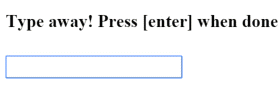
On blur
In the previous example, the current state of the input box is lost if the
user clicks elsewhere on the page without first pressing Enter. The
component’s value property is updated only when the user presses Enter.
To fix this issue, listen to both the Enter key and the blur event.
lib/src/keyup_components.dart (v4)
@Component(
selector: 'key-up4',
template: '''
<input #box
(keyup.enter)="values=box.value"
(blur)="values=box.value">
<p>{{values}}</p>
''',
)
class KeyUp4Component {
String values = '';
}Put it all together
The previous page showed how to display data. This page demonstrated event binding techniques.
Now, put it all together in a micro-app that can display a list of heroes and add new heroes to the list. The user can add a hero by typing the hero’s name in the input box and clicking Add.
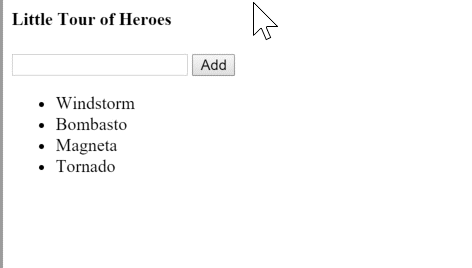
Below is the “Little Tour of Heroes” component.
lib/src/little_tour_component.dart (little-tour)
@Component(
selector: 'little-tour',
template: '''
<input #newHero
(keyup.enter)="addHero(newHero.value)"
(blur)="addHero(newHero.value); newHero.value='' ">
<button (click)="addHero(newHero.value)">Add</button>
<ul><li *ngFor="let hero of heroes">{{hero}}</li></ul>
''',
directives: [coreDirectives],
)
class LittleTourComponent {
List<String> heroes = ['Windstorm', 'Bombasto', 'Magneta', 'Tornado'];
void addHero(String newHero) {
if (newHero == null || newHero.isEmpty) return;
heroes.add(newHero);
}
}Observations
-
Use template variables to refer to elements. The
newHerotemplate variable refers to the<input>element. You can referencenewHerofrom any sibling or child of the<input>element. -
Pass values, not elements. Instead of passing the
newHerointo the component’saddHero()method, get the input box value and pass that toaddHero(). -
Keep template statements simple. The
(blur)event is bound to two statements. The first statement callsaddHero(). The second statement,newHero.value='', clears the input box after a new hero is added to the list.
Source code
Here is all the code discussed in this page.
Summary
You’ve seen the basic primitives for responding to user input and gestures.
These techniques are useful for small-scale demos, but they quickly become
verbose and clumsy when handling large amounts of user input. Two-way data
binding is a more elegant and compact way to move values between data entry
fields and model properties. The next page, Forms, explains how to write
two-way bindings with NgModel.